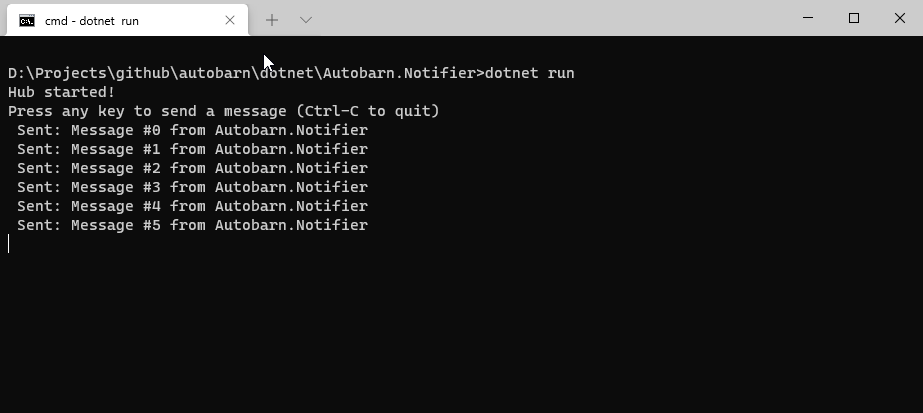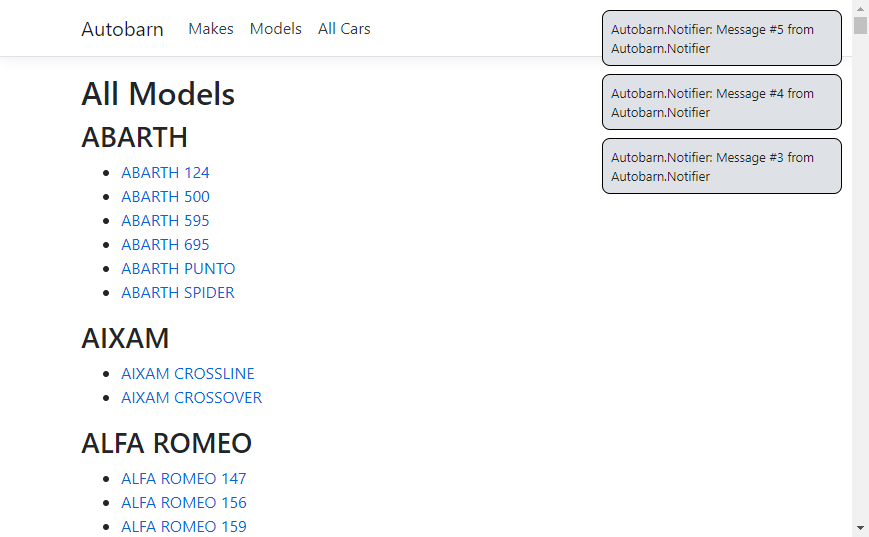6: Browser Notifications with SignalR
SignalR is an open-source library that allows you to send real-time notifications from back-end (server) code to client-side web applications. In this module, we’re going to add a SignalR hub to our Autobarn.Website web application, and create a simple console application that we can use to push notifications to users who are currently viewing the website.
SignalR requires us to add three things to our application:
- The server-side component, known as the hub, which coordinates messaging between the various components of the application
- The client-side JavaScript library which connects to the hub and allows us to run client-side JavaScript code when messages are sent via SignalR
- The code which will actually send messages to the hub
Adding a SignalR Hub to an ASP.NET Web Application
We’re going to add the SignalR hub to our existing Autobarn.Website application.
First, install the SignalR NuGet package:
dotnet add package Microsoft.AspNetCore.SignalR
Now we need to create the hub. Add a new folder called Autobarn.Website/Hubs/ and create a new file called AutobarnHub.cs with the following code:
// Autobarn.Website/Hubs/AutobarnHub.cs
using Microsoft.AspNetCore.SignalR;
using System.Threading.Tasks;
namespace Autobarn.Website.Hubs {
public class AutobarnHub : Hub {
public async Task NotifyWebUsers(string user, string message) {
// The first argument to SendAsync needs to match the
// string defined in the handler in our client-side JS code.
await Clients.All.SendAsync("DisplayNotification", user, message);
}
}
}
Next, we need to edit Startup.cs to add SignalR to our app configuration and register our hub:
In Startup.ConfigureServices(), add the line:
services.AddSignalR()
Look in Startup.Configure() for the call to app.UseEndpoints and add the endpoint for our SignalR hub:
app.UseEndpoints(endpoints => {
endpoints.MapControllerRoute(
name: "default",
pattern: "{controller=Home}/{action=Index}/{id?}");
// add this line to register our SignalR hub at /hub
endpoints.MapHub<AutobarnHub>("/hub");
});
Adding the client-side JavaScript for SignalR
For SignalR to work, we need to add some JavaScript to our pages so that when we send a message via the hub, any connected web browsers will receive a copy of that message and do something useful with it. We’re going to add this code to our _Layout.cs shared view, so that users will get popup notifications regardless of which page they’re viewing.
We’ll create an HTML <div> element in our page layout to contain our notifications. Open /Views/Shared/_Layout.cs and add this line immediately after </header>:
<div id="signalr-notifications"></div>
Next, add the following lines to the end of _Layout.cs, immediately after </footer> and before the existing <script> tags:
<!-- load SignalR from CloudFlare's CDN -->
<script src="https://cdnjs.cloudflare.com/ajax/libs/microsoft-signalr/3.1.16/signalr.min.js" integrity="sha512-u9ogfmXtxjaWJfZRXKpspzaHvHIG8OHuGEeH4hihu73jX2Z/pBPQy+nLnz5Bc6T7jDbswEaGvIjSwyHTyk37Zw==" crossorigin="anonymous" referrerpolicy="no-referrer"></script>
Now we’re going to implement our handler code in ~/wwwroot/js/site.js:
$(document).ready(connectToSignalR);
function displayNotification(user, message) {
console.log(message);
var $target = $("div#signalr-notifications");
var $div = $(`<div>${user}: ${message}</div>`);
$target.prepend($div);
window.setTimeout(function () { $div.fadeOut(2000, function () { $div.remove(); }); }, 2000);
}
function connectToSignalR() {
console.log("Connecting to SignalR...");
window.notificationDivs = new Array();
var conn = new signalR.HubConnectionBuilder().withUrl("/hub").build();
conn.on("DisplayNotification", displayNotification);
conn.start().then(function () {
console.log("SignalR has started.");
}).catch(function (err) {
console.log(err);
});
}
Finally, we’ll add two CSS rules to the end of our website’s stylesheet file to control the appearance of our notifications. Add this code to the end of ~/wwwroot/css/site.css:
div#signalr-notifications {
position: absolute;
top: 10px;
right: 10px;
z-index: 5;
width: 240px;
height: auto;
}
div#signalr-notifications div {
border: 1px solid #000;
background-color: #dee2e6;
border-radius: 8px;
width: 240px;
padding: 8px;
margin-bottom: 8px;
font-size: 80%;
}
Sending messages to a SignalR Hub
SignalR is often used to add real-time communication to web applications, to build things like chat systems, but the real power of SignalR is that we can use it to push notifications from our distributed components and services. To demonstrate this, we’re going to create a simple console application called the Autobarn.Notifier that will send messages to our SignalR hub.
Start by creating a new .NET console application:
dotnet new console -o Autobarn.Notifier
You’ll need to install two NuGet packages.; the SignalR client library, and the Newtonsoft JSON serialiser. (SignalR is format-agnostic – it’ll can use any data format as long as it’s a string – but using JSON makes things a lot more straightforward.)
dotnet add package Microsoft.AspNetCore.SignalR.Client
dotnet add package Newtonsoft.Json
Now edit the Program.cs file:
using System;
using System.Threading.Tasks;
using Microsoft.AspNetCore.SignalR.Client;
using Newtonsoft.Json;
namespace Autobarn.Notifier {
class Program {
const string SIGNALR_HUB_URL = "https://workshop.ursatile.com:5001/hub";
private static HubConnection hub;
static async Task Main(string[] args) {
hub = new HubConnectionBuilder().WithUrl(SIGNALR_HUB_URL).Build();
await hub.StartAsync();
Console.WriteLine("Hub started!");
Console.WriteLine("Press any key to send a message (Ctrl-C to quit)");
var i = 0;
while (true) {
Console.ReadKey(false);
// The first argument here needs to match the name
// of a method defined in the Signalr Hub
var message = $"Message #{i++} from Autobarn.Notifier";
await hub.SendAsync("NotifyWebUsers", "Autobarn.Notifier", message);
Console.WriteLine($"Sent: {message}");
}
}
}
}
Now, start the Autobarn.Website and then start your Autobarn.Notifier application.
When you press a key to send a message from the notifier, you should see a popup notification in your browser: